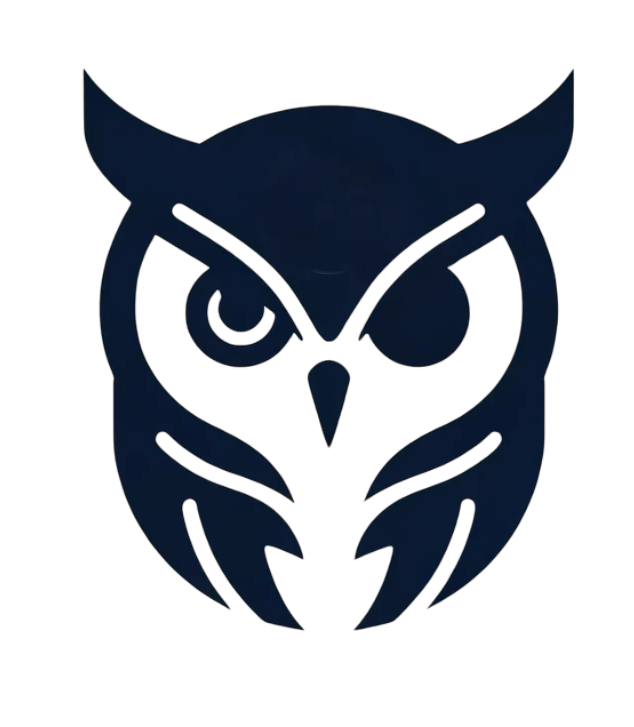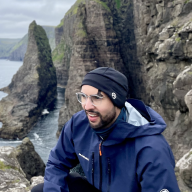SSH keys are a simple way to sign commits in Git and ensure their authenticity. Let’s explore how to set this up.
SSH Keys for Signing in Git #
Git added support for SSH keys for signing in version 2.34.0.
GitHub and GitLab support of SSH Key Signature Verification #
GitHub introduced support for SSH key signature verification in Aug 2022 and GitLab followed in Nov 2022.
Adding Signatures Using SSH Keys #
Generate an SSH Key #
You can reuse the same SSH key you are already using for authentication or generate a new one:
ssh-keygen -t ed25519 -C "email@example.com"
Optionally add your key to the ssh-agent:
eval "$(ssh-agent -s)"
ssh-add ~/.ssh/id_ed25519
Upload the public key to GitHub, GitLab, or your Git server (which supports SSH key signature verification) as a Signing Key.
Configure Git to use SSH Keys for Signing #
To configure Git to use SSH keys for signing:
git config --global gpg.format ssh
git config --global user.signingkey ~/.ssh/id_ed25519.pub
Signing Commits #
To always sign commits:
git config --global commit.gpgsign true
Alternatively, sign individual commits using:
git commit -S -m "Your commit message"
Local Commit Verification #
If you uploaded your SSH key to GitHub or GitLab, you should automatically see verified commits.
To verify commits locally, you need to create an allowed_signers file to register public keys and associate them with email addresses.
Create allowed_signers file:
# `allowed_signers` can be in your git repository or also globally available
touch /PATH_TO/allowed_signers
Add an allowed signer by adding the following line to your allowed_signers file:
# each line has the following format: <email> <key type> <public key>
email@example.com ssh-ed25519 AAAA...
Configure Git to use allowed_signers:
git config --global gpg.ssh.allowedSignersFile "/PATH_TO/allowed_signers"
Verify commit:
git log --show-signature
If everything worked correctly, you should see something like:
commit ...
Good "git" signature for email@example.com with ED25519 key SHA256:...
Author: ...
Signing Tags #
In addition to commits, tags can also be signed. Sign a tag by adding the -s flag:
git tag -s v1.0 -m "Release 1.0"
Verify tag:
git tag -v v1.0
Conclusion #
Using SSH keys for signature verification in Git is a simple yet powerful way to enhance the security of your workflow. Both GitHub and GitLab provide seamless integration for SSH key verification, making it easier to use.